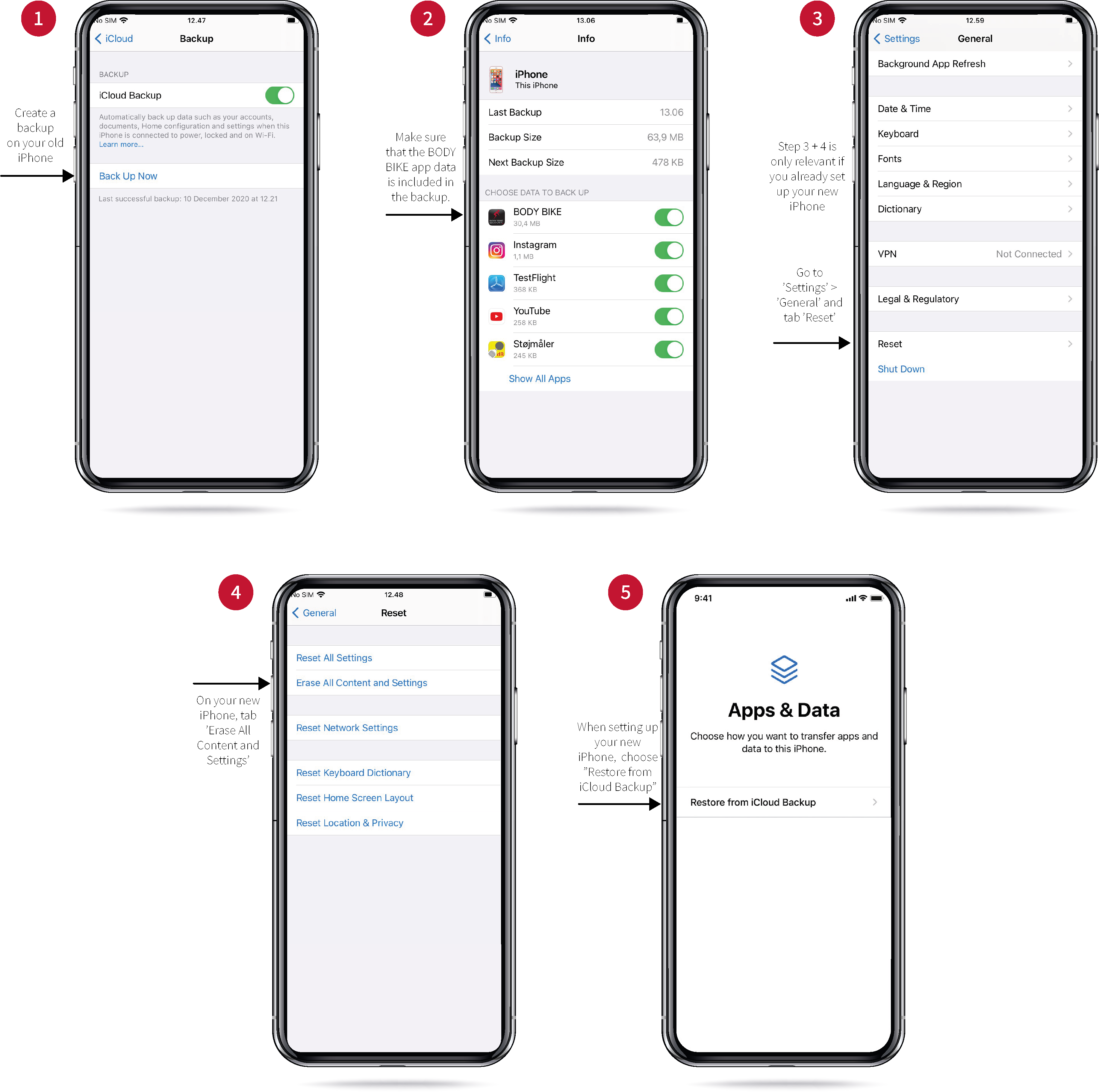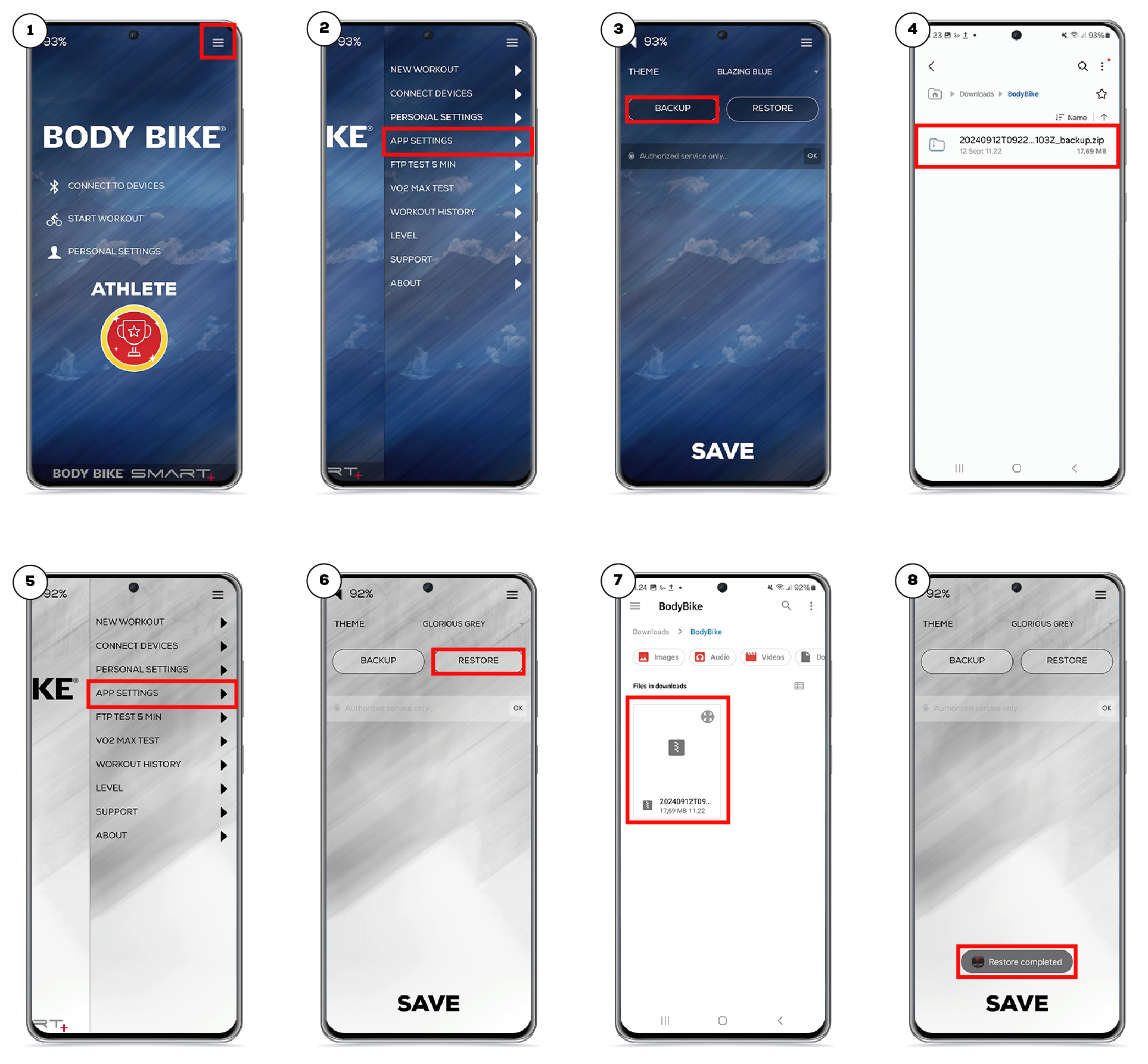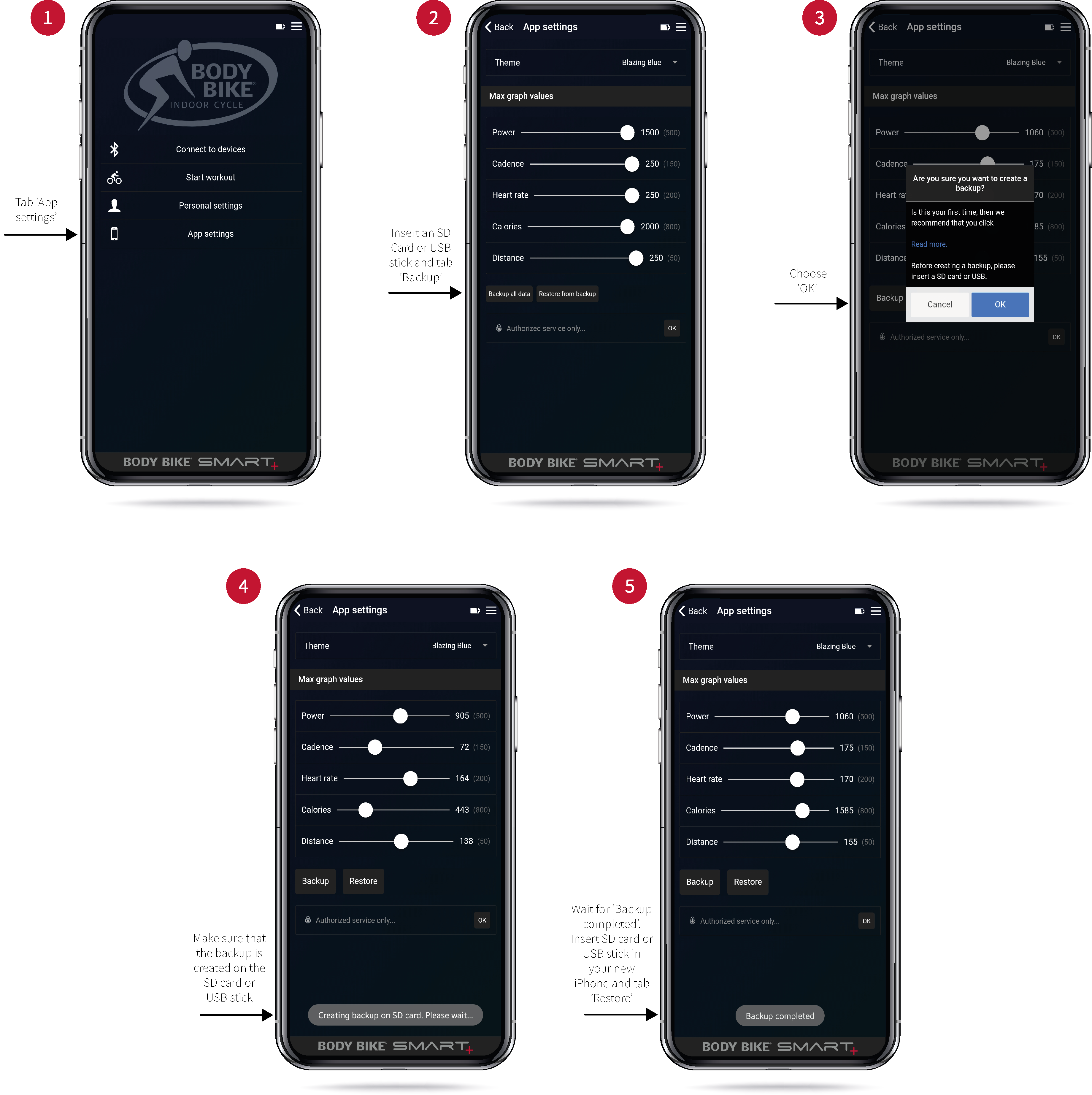IOS backup
Please read all instructions carefully
The following is applicable to IOS devices only. With the BODY BIKE® Indoor Cycling app version 1.6.3 or newer, it is now possible to create an iCloud backup. This enables you to restore all app data on your new iPhone.
To create a backup, please follow the instructions below or click the link - https://support.apple.com/en-us/HT204184.
- Make sure that your iPhone has the BODY BIKE® Indoor Cycling app version 1.6.3 or newer installed. You can check which version you have in the ‘About’ section in your app.
- If you need to update your app, it is important that you open the BODY BIKE® Indoor Cycling app after the update.
- Close the app and go to iCloud backup. Settings - Apple ID - iCloud - iCloud Backup - Back Up Now. Make sure that you have enough space on your iCloud.
- When the backup is complete, follow the startup setup instructions on your new iPhone and restore from iCloud Backup.
- If your new iPhone already is up and running, you need to erase all content and settings, in order to restore with the backup from your old iPhone.
- Once the restore is complete, you will have all your BODY BIKE® Indoor Cycling app data on your new phone incl. personal settings, app settings, achievements and workouts.
If you have any problems please don’t hesitate to contact us at info@body-bike.com