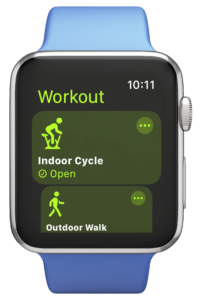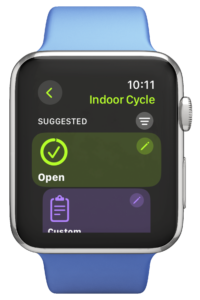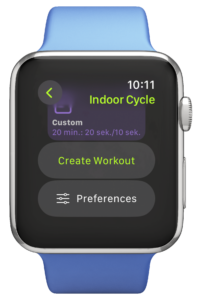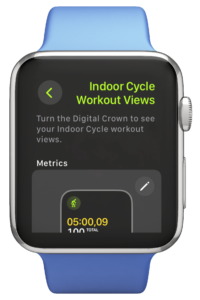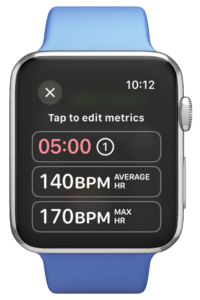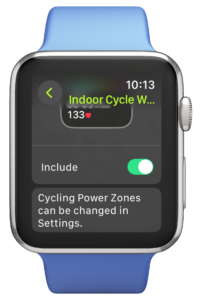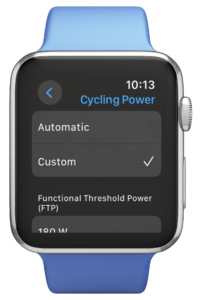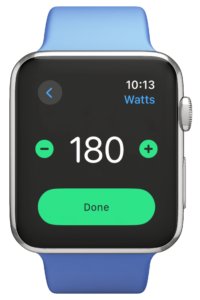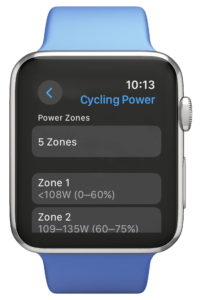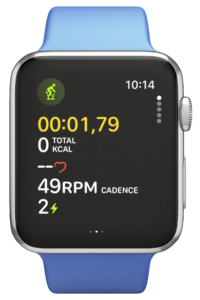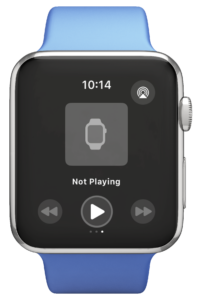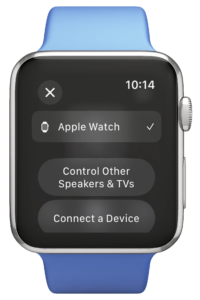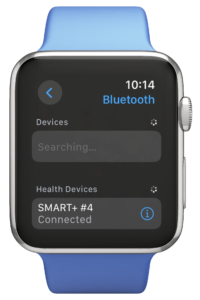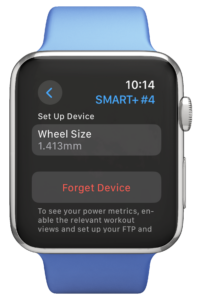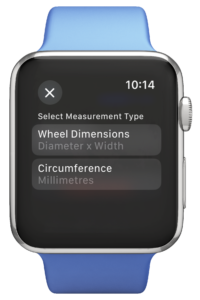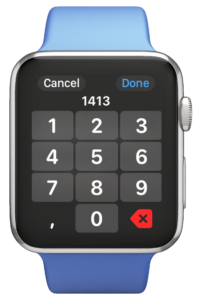Press the three dots in the corner of the “Indoor Cycle” workout. Scroll down and press “Preferences”. Select “Indoor Cycle Workout Views” Press the pencil in the upper right corner of Metric or Metric 2, to edit the view. Tap the widgets to edit the metrics, and choose RPM or Watt from the list. Exit the menu and return to Indoor Cycling Workout Views. Scroll down to include the screen view with Power. If you want to include “Power Zones” without having biked five times, press on Settings > Custom and set your FTP. OBS! Check the BODY BIKE APP under PERSONAL SETTINGS to see what your FTP is. Press DONE, scroll down and select 5 zones to get the same intensity scale as in the BODY BIKE app and INTELLIGENT CYCLING app. To connect with the BODY BIKE SMART+ bike slide to the side and tap on the connect icon in the right corner. Press “Connect a Device” and the bike will show up (start pedaling to get a signal). Press the information icon on the connected bike and set the Wheel Size under Circumference to 1413mm Go back to the workout and now your settings will be shown. Your phone will notify that you are working out, allow notification and your data will be shown on your phone.Watch our video guide here
Or follow our five easy steps belowNEWS

Tap the workout symbol.

Add RPM and Watt to your workout view

Include "Power Zones"

Now you can start your workout.

Add Wheel Size